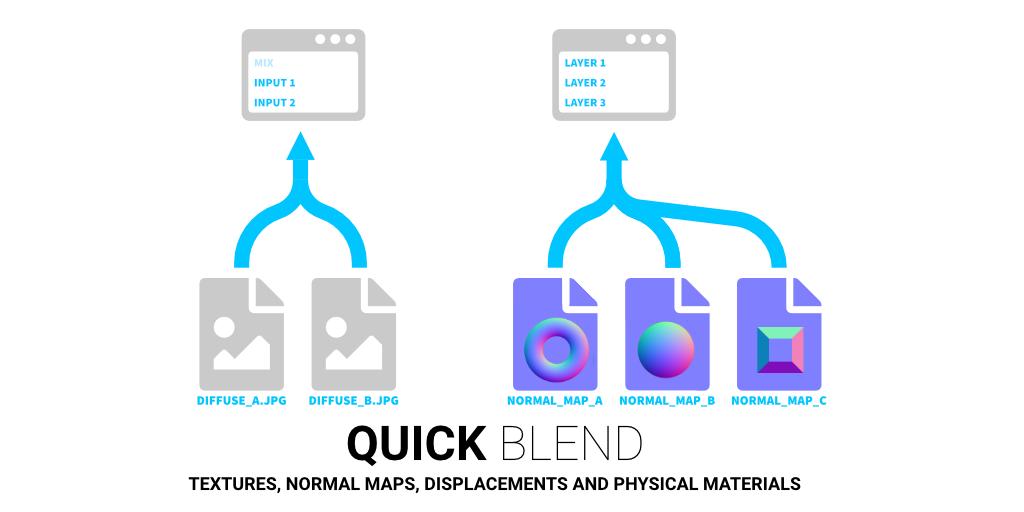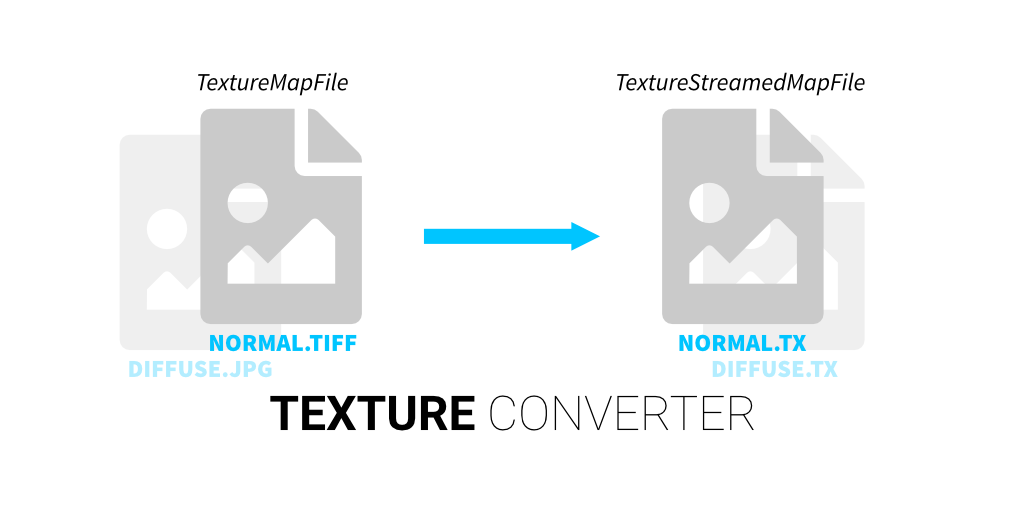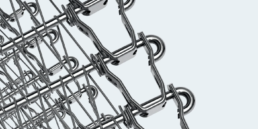Clarisse Survival Kit
The Clarisse Survival Kit is a set of Python scripts I made to eliminate repetitive processes from Clarisse.
Asset Importers
- Import a Megascans asset. Meshes will automatically have their materials assigned when imported as .obj. Alembic(.abc) files will be imported as references. 3D assets such as 3d models, plants & atlases will also have a shading rule created for them.
- Import meshes(.abc/.obj) and generic textures such as Substance. Meshes will automatically have their material assigned and shading rules are created. You can specify which textures should be interpreted in which color space if needed. Custom rules can be added/modified in the settings.py file. TX or UDIM files will be converted to Streamed Maps.
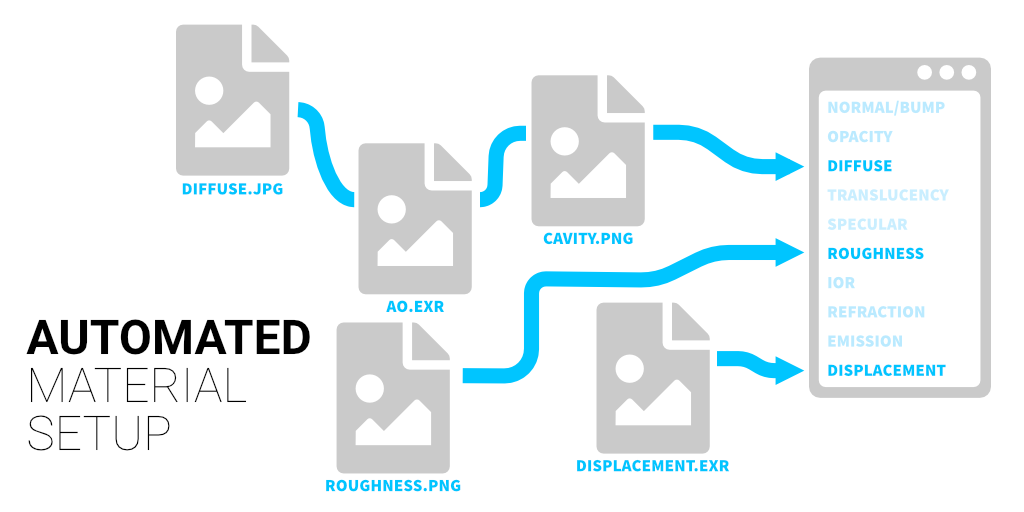
Megascans Bridge Communication
Launch the Bridge listener from the shelf and send assets directly to Clarisse. Make sure the Command Port is running. You can enable the Command Port from the preferences. Keep it at the default port number of 55000. When exporting assets from Bridge to Clarisse make sure to select Custom as your application and keep the port at the default of 24981.
Since the Bridge communication script is running outside of Clarisse and decoupled from CSK I didn’t make these settings configurable. You can edit the ms_bridge_importer.py python file if you need to customize the ports, but these settings will be overwritten once you install a new version.
Packing channels is not supported. Assets that are exported outside of the library will work fine.
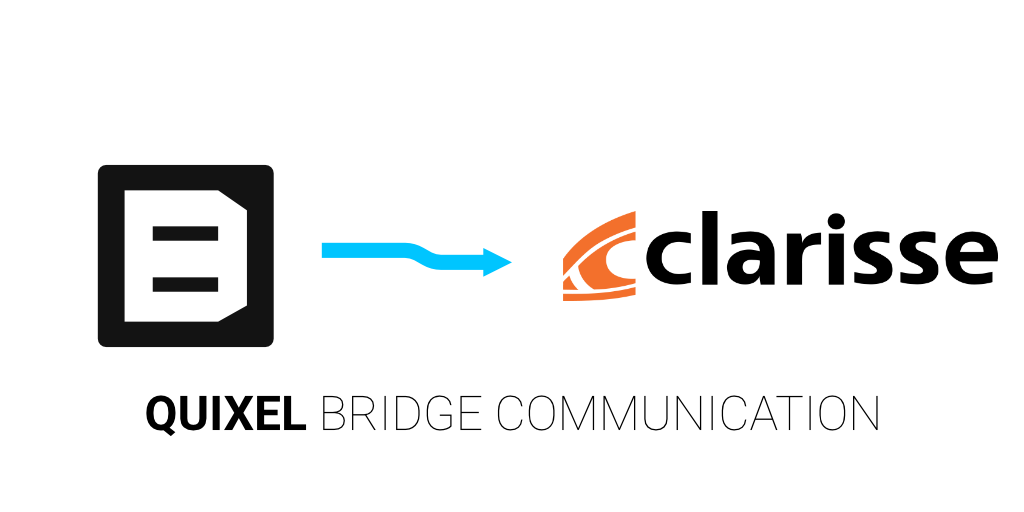
Blur Selected Texture(s)
Blurs the selected texture with a custom radius.
Mix Multiple Surfaces
- Creates a PhysicalBlend between one or more base surfaces and a cover surface(like dirt/snow). All selectors except displacement are instanced so you can manipulate multiple mixed surfaces at once. With this powerful script you can transform a whole scene into a snow covered one with ease.
- Masking features:
- Height blend: Mixes the materials based on Y elevation. Handy for shore lines.
- Displacement blend: Checks which displacement map has higher elevation than the other. You can invert the selector or add both layers on top of each other.
- Slope blend: Mixes two materials based on slope angle.
- Triplanar blend: Uses triplanar mapping for the mask. By default the top facing(Y+) angle is masked.
- Scope blend: A scope object is automatically created to quickly mask things out.
- Occlusion blend: You can use Ambient Occlusion to blend the materials. Has a huge impact on performance when used with Displacement.
- Fractal blend: If any other selectors are active the Fractal blend selector will be overlayed on top to break up the masking in the transition areas.
Add Surface(s) to Mix
Adds the selected surfaces to an existing mix.
Toggle Surface Complexity
Swaps out the selected material temporarily with a simple PhysicalDiffuse material. When you rerun the command on the selected PhysicalStandard material or its parent context it converts it back to the original state.
Moisten Surface
Adds a wet layer on top of the selected material. Several masking options are available.

Generate Decimated Pointcloud on Geometry
Generates a GeometryPointCloud or GeometryPointUvSampler on the selected object. Has several masking options for decimating the point cloud.
Stream Toggle
Converts the selected Map Files to Streamed Map Files and vice versa. If the texture is single channel it will generate a reorder node for you. UDIM tokens are automatically added in the filename if they exist. Almost all settings are copied over.
Quick Blend
Select two or more items of type: Texture(any type), TextureNormalMap, Displacement, Physical Material(any Physical material) and your selection will be blended together with the appropiate blend or multiblend node.